Removing Users #
You can remove users from your organization. When you remove a user from your organization, all of their documents and folders are automatically transferred to you.
A sole organization administrator cannot be deleted via the settings menu. Instead, you’ll need to close your account.
Transferred user files are placed at the top-level of your home folder in a folder named after the deleted user
To Remove a User #
First, access the People view by clicking your profile dropdown (the gray button with the first character of your name), selecting “Settings”, and then clicking “People” in the left column.
- Click the “Delete” button next to the user you want to remove.
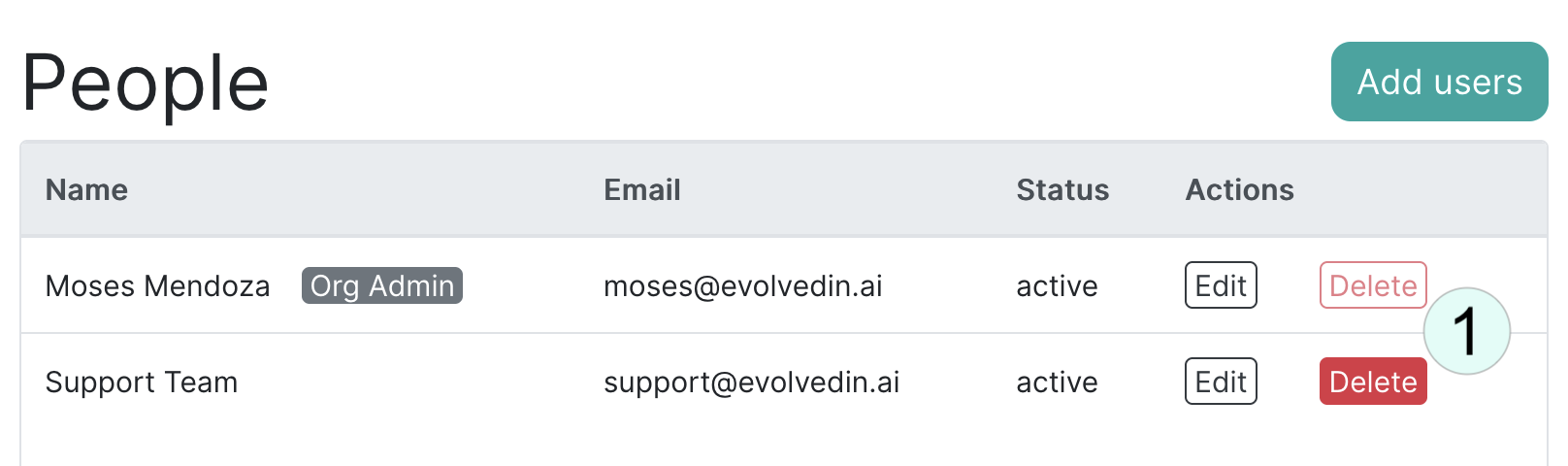
- Click “Delete” in the confirmation window
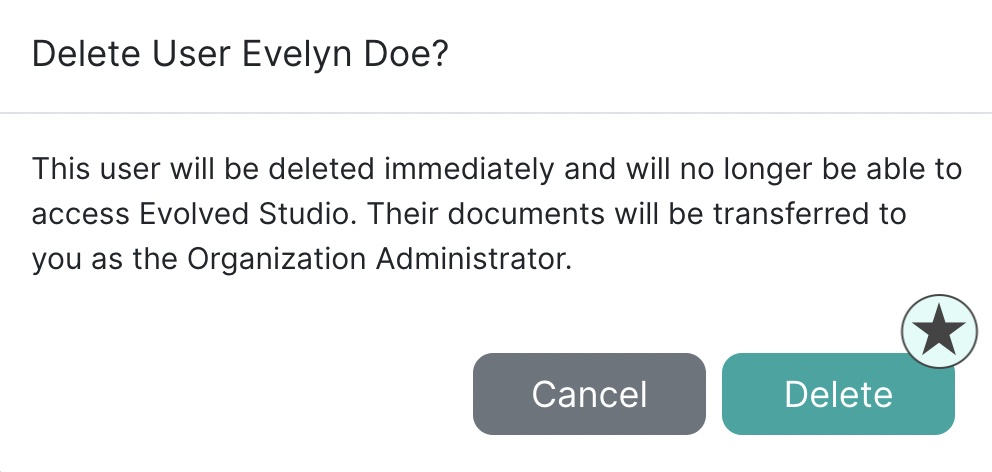
- Note that your home folder now contains a folder named after the deleted user, containing their documents. The user’s account has been deleted and they will no longer have access to Evolved Studio.