Custom Suggestions #
Your organization may have terms you’d like to highlight in documents that Evolved Inclusion doesn’t already search for. With Custom Suggestions, you can specify your own search terms and explanation, and Evolved Inclusion will search for and highlight these terms in any documents in your organization.
Custom Suggestions do not factor into a document’s inclusion score.
Anyone in an organization can create and edit custom suggestions.
Custom Suggestion Highlights #
The Custom Suggestions panel is not normally visible in the analysis column. However, when a document matches a Custom Suggestion, or a document has a dismissed Custom Suggestion, the Custom Suggestions panel is shown as a fourth suggestions category. Any matches against Custom Suggestions are accessible from the Custom Suggestions panel, highlighted in yellow.
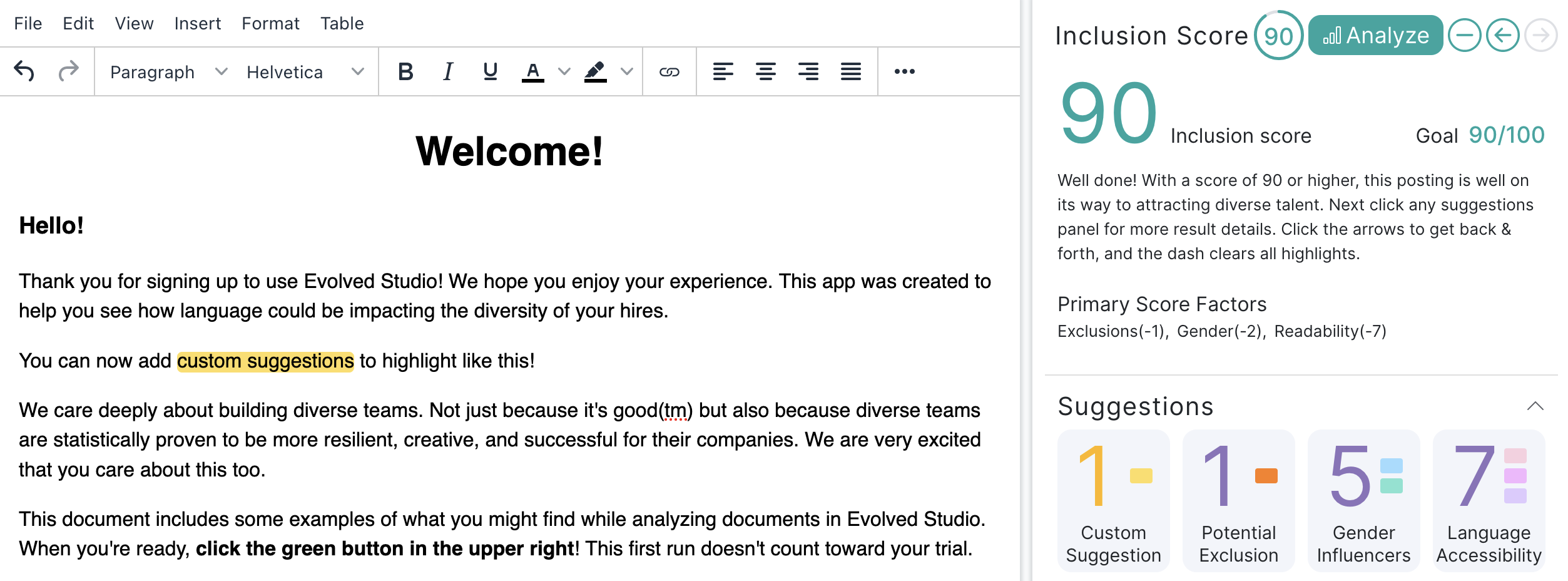
As with other suggestion categories, you can click the panel and iteract with Custom Suggestions:
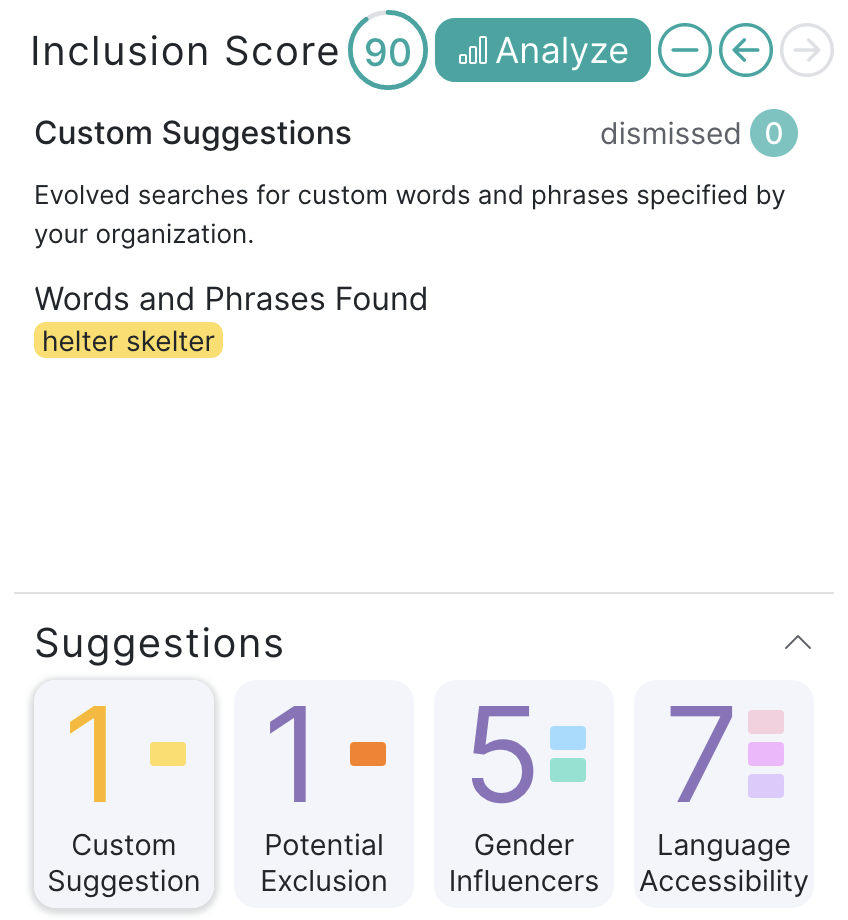
Creating a Custom Suggestion #
To create a new Custom Suggestion:
- Click the filter button in the top right header
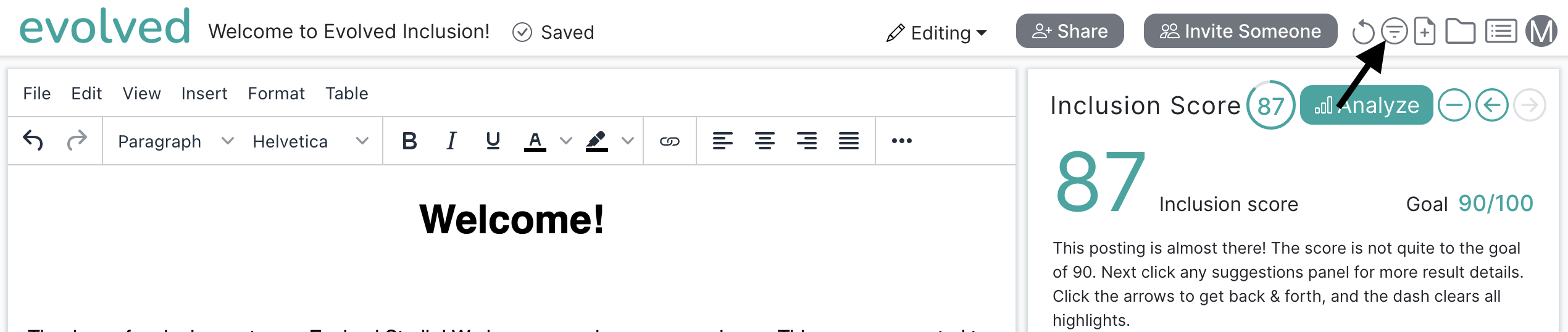
- In the panel, enter a search term and explanation
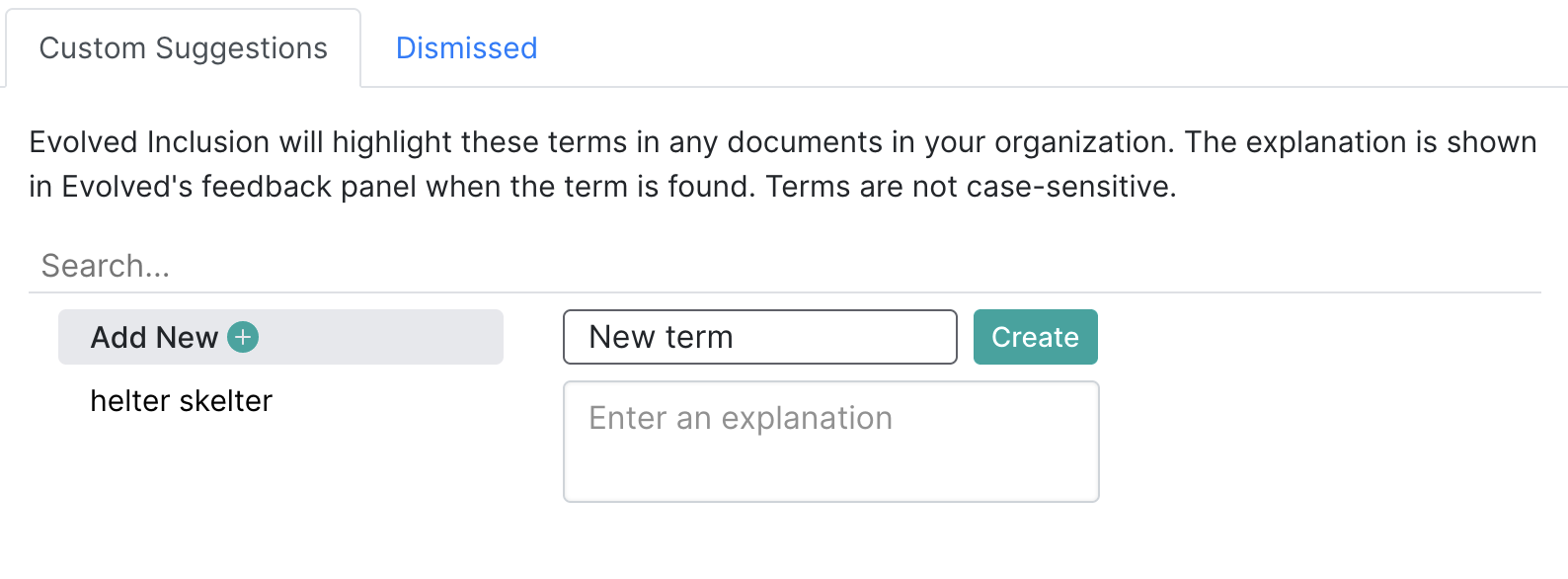
- Click “Create”. Evolved will now search for that term across your documents and display the explanation you provide when encountered.
Editing a Custom Suggestion #
A Custom Suggestion search term and explanation can be changed.
To edit a Custom Suggestion:
-
Click the filter button in the top right header
-
Search for your suggestion or find it in the left column. Click it.
-
Click the pencil next to field you wish to edit or just start editing the field.
-
Click anywhere else to commit your change. A success indicator will display.
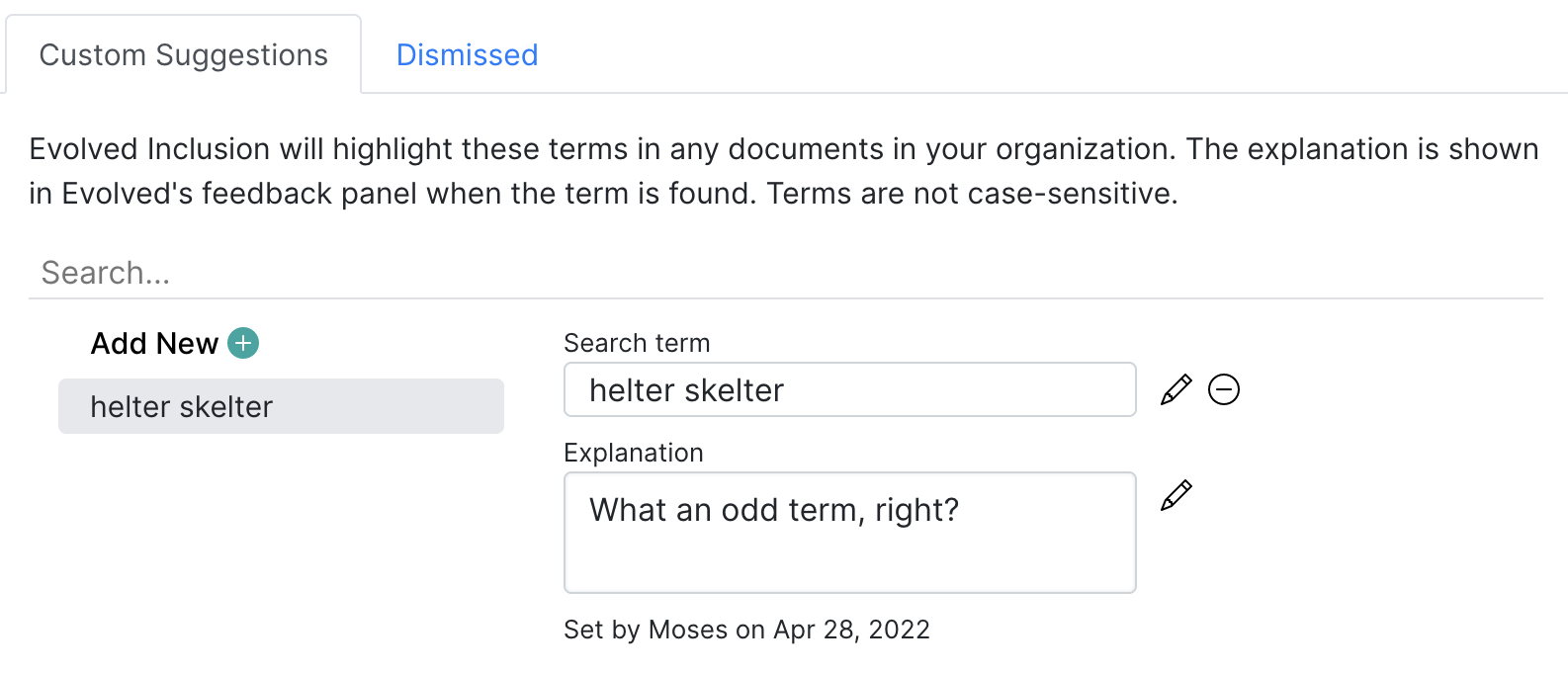
Deleting a Custom Suggestion #
If a Custom Suggestion is no longer relevant, you can delete it. To delete a Custom Suggestion:
-
Click the filter button in the top right header
-
Search for your suggestion or find it in the left column. Click it.
-
Click the minus “-” icon, and then the Confirm Delete button.
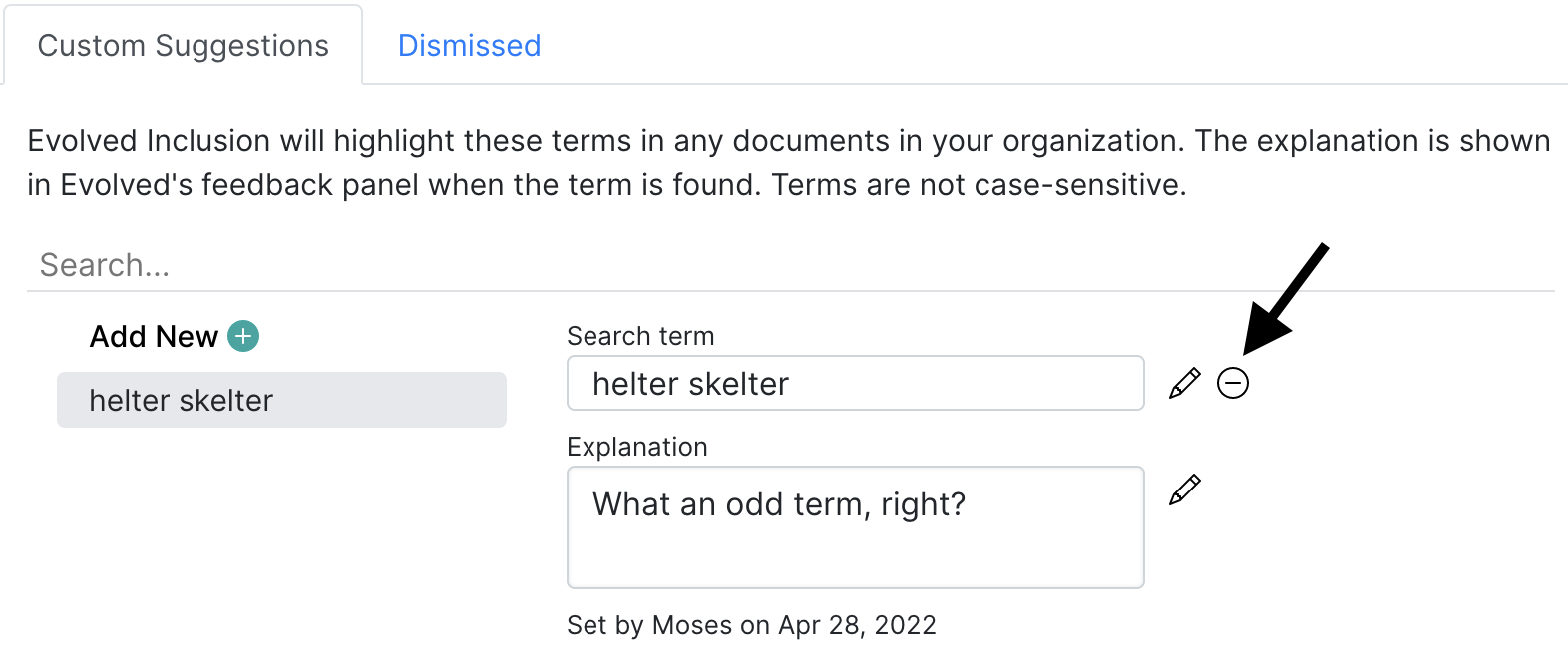
- You should see a confirmation. Evolved will no longer search for that term.
Dismissing a Custom Suggestion #
Custom Suggestions can be dismissed on a per-document basis just like other suggestions. See Dismissing Suggestions to learn more about dismissing suggestions.