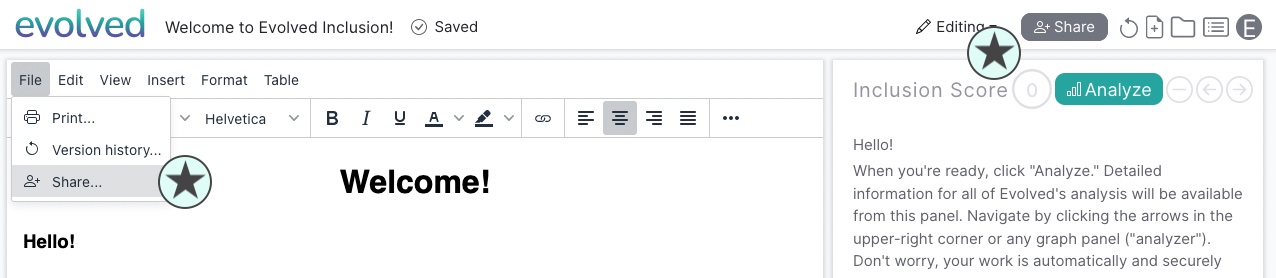Sharing a Document #
A document or folder can be shared from the Organize view. A document can also be shared from the Editor.
To share a document or folder from the Organize view #
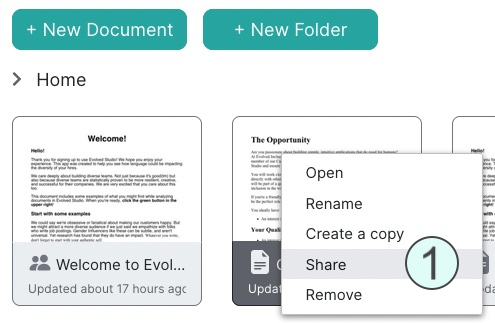
-
Right-click on the document or folder and click “Share” from the context menu
-
Start typing the name or email address of the user in your organization you want to share with. Their name will appear. Click their name from the list.
-
Click “viewer” to give the user Viewer permission, or “editor” to make them an Editor
-
By default, the user will get an email letting them know you’ve shared the document or folder. Uncheck the box next to “Send Invite” to not send a notification.
-
Click the “Share” button
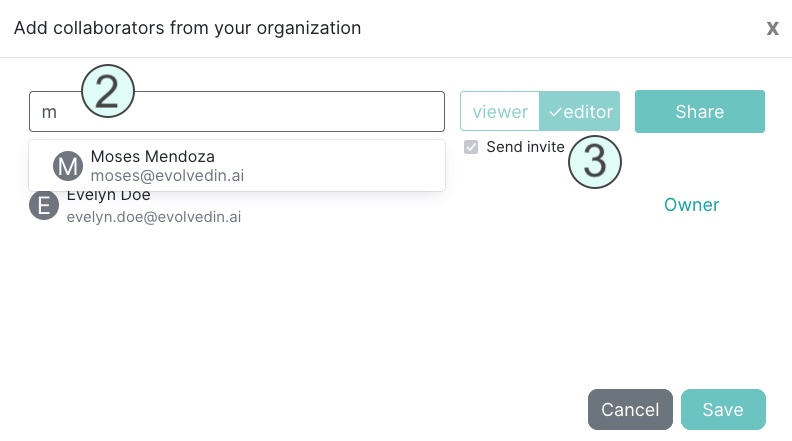
To Share an Open Document in the Editor #
You can share an open document from the File menu, or by clicking the “Share” button in the header.
- Click “File” and select “Share”, or the click the “Share” button. Follow the steps starting at (2) above to share the document.